Ports in cPanel/WHM
The Linux Firewall is an open source software with which we can allow or deny the traffic of a specific service such as: Data transmission through FTP, POT3 email, DNS and other services that we could offer on our server.
The data transmission of these services are carried out through TCP / UDP protocols, so it is very important to open the necessary ports for the transmission of data of a certain service.
The Linux firewall does not represent a monitoring system with which we can analyze the transmission of packets in active ports and services, detection or blocking of content with malicious scripts and other features offered by antivirus software or paid firewall.
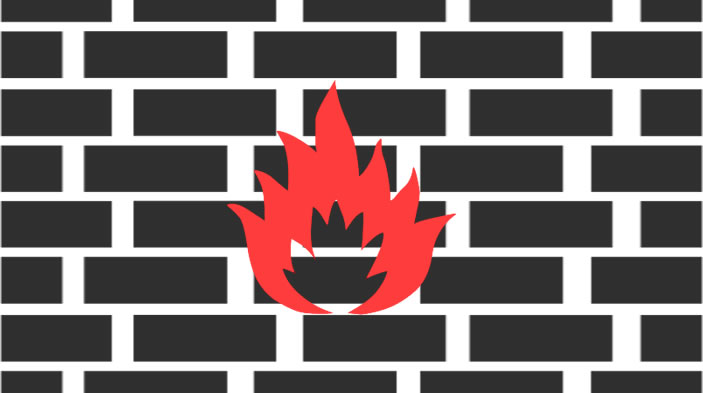
| Puerto |
Servicio
|
TCP
|
UDP
|
Inbound
|
Outbound
|
hostname
|
|---|---|---|---|---|---|---|
| 1 | CPAN |
|
|
|||
| 20 | FTP |
 |
 |
 |
||
| 21 | FTP |
 |
 |
 |
||
| 22 | SSH |
 |
 |
|||
| 25 | SMTP |
 |
 |
 |
||
| 26 | SMTP |
 |
 |
 |
||
| 37 | rdate |
 |
 |
|||
| 43 | whois |
 |
 |
|||
| 53 | DNS |
 |
 |
 |
 |
|
| 80 | httpd |
 |
 |
 |
||
| 110 | POP3 |
 |
 |
|||
| 113 | ident |
 |
 |
|||
| 143 | IMAP |
 |
 |
|||
| 443 | httpd |
 |
 |
 |
||
| 465 | SMTP, SSL/TLS |
 |
 |
 |
 |
|
| 579 | cPHulk |
|
||||
| 587 | Exim |
|
|
|
||
| 783 | SpamAssassin |
 |
 |
|
||
| 873 | rsync |
 |
 |
 |
||
| 993 | IMAP SSL |
 |
 |
|||
| 995 | POP3 SSL |
 |
 |
|||
| 2703 | Razor |
|
 |
|||
| 2077 | WebDAV |
 |
 |
 |
||
| 2078 | WebDAV SSL |
 |
 |
 |
||
| 2079 | CalDAV and CardDAV |
 |
 |
 |
||
| 2080 | CalDAV and CardDAV (SSL) |
 |
 |
 |
||
| 2082 | cPanel |
 |
 |
|||
| 2083 | cPanel SSL |
 |
 |
|||
| 2086 | WHM |
 |
 |
|||
| 2087 | WHM SSL |
 |
 |
|||
| 2089 | cPanel Licensing |
 |
 |
|||
| 2095 | Webmail |
 |
 |
|||
| 2096 | Webmail SSL |
 |
 |
|||
| 2195 | APNs |
|
|
|||
| 3306 | MySQL® |
 |
 |
|||
| 6277 | DCC |
 |
 |
|
 |
|
| 24441 | Pyzor |
 |
 |
 |
To open the necessary ports for cPanel/WHM we will follow the following steps with administrator user privileges:
We check that our firewall is active with the following command:
# systemctl status firewalld
It is necessary that our firewall be active to open the list of necessary ports of cPanel / WHM, copy and paste the following list in your command console.
firewall-cmd --zone=public --add-port=1/tcp --permanent
firewall-cmd --zone=public --add-port=20/tcp --permanent
firewall-cmd --zone=public --add-port=21/tcp --permanent
firewall-cmd --zone=public --add-port=22/tcp --permanent
firewall-cmd --zone=public --add-port=25/tcp --permanent
firewall-cmd --zone=public --add-port=26/tcp --permanent
firewall-cmd --zone=public --add-port=37/tcp --permanent
firewall-cmd --zone=public --add-port=43/tcp --permanent
firewall-cmd --zone=public --add-port=53/tcp --permanent
firewall-cmd --zone=public --add-port=53/udp --permanent
firewall-cmd --zone=public --add-port=80/tcp --permanent
firewall-cmd --zone=public --add-port=110/tcp --permanent
firewall-cmd --zone=public --add-port=113/tcp --permanent
firewall-cmd --zone=public --add-port=143/tcp --permanent
firewall-cmd --zone=public --add-port=443/tcp --permanent
firewall-cmd --zone=public --add-port=465/tcp --permanent
firewall-cmd --zone=public --add-port=465/udp --permanent
firewall-cmd --zone=public --add-port=587/tcp --permanent
firewall-cmd --zone=public --add-port=783/tcp --permanent
firewall-cmd --zone=public --add-port=783/udp --permanent
firewall-cmd --zone=public --add-port=873/tcp --permanent
firewall-cmd --zone=public --add-port=873/udp --permanent
firewall-cmd --zone=public --add-port=993/tcp --permanent
firewall-cmd --zone=public --add-port=995/tcp --permanent
firewall-cmd --zone=public --add-port=2703/tcp --permanent
firewall-cmd --zone=public --add-port=2077/tcp --permanent
firewall-cmd --zone=public --add-port=2078/tcp --permanent
firewall-cmd --zone=public --add-port=2079/tcp --permanent
firewall-cmd --zone=public --add-port=2080/tcp --permanent
firewall-cmd --zone=public --add-port=2082/tcp --permanent
firewall-cmd --zone=public --add-port=2083/tcp --permanent
firewall-cmd --zone=public --add-port=2086/tcp --permanent
firewall-cmd --zone=public --add-port=2087/tcp --permanent
firewall-cmd --zone=public --add-port=2089/tcp --permanent
firewall-cmd --zone=public --add-port=2095/tcp --permanent
firewall-cmd --zone=public --add-port=2096/tcp --permanent
firewall-cmd --zone=public --add-port=2195/tcp --permanent
firewall-cmd --zone=public --add-port=3306/tcp --permanent
firewall-cmd --zone=public --add-port=6277/tcp --permanent
firewall-cmd --zone=public --add-port=6277/udp --permanent
firewall-cmd --zone=public --add-port=24441/tcp --permanent
firewall-cmd --zone=public --add-port=24441/udp --permanent
Once the execution of the previous commands is finished we restart our firewall so that the changes are applied, with the following command:
# systemctl restart firewalld
If you have any questions, do not hesitate to contact the Picaraza Domains support team 24/7/365.




