Installation Requirements:
Windows 7 / ISO installation DVD
1 GHz or faster 32-bit (x86) or 64-bit processor
1 GB RAM (32bits) or 2 GB of RAM (64bits)
16 GB of available hard disk space (32 bits) or 20 GB (64 bits)
DirectX 9 graphics device with WDDM 1.0 or higher controller
Additional requirements to use certain functions:
Internet access
Windows 7 installation process
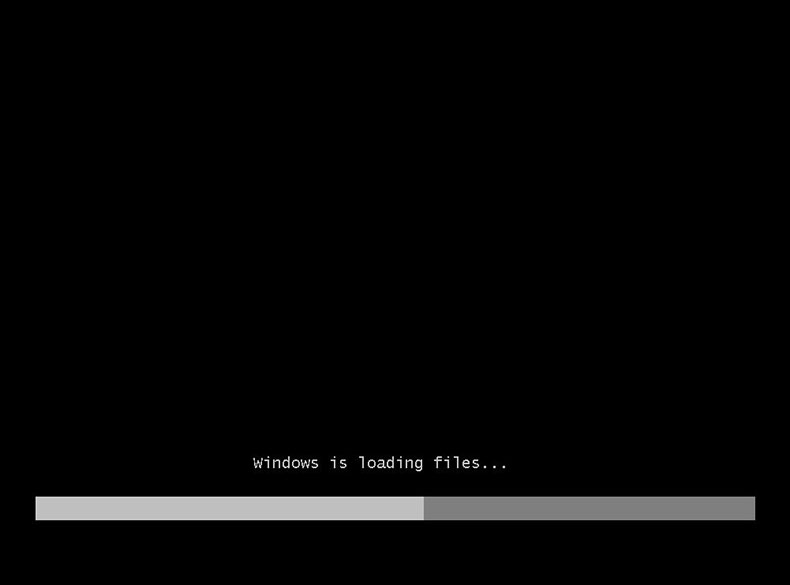
For the installation of Windows 7 we introduce our Windows 7 DVD in the DVD player or we mount our ISO image in an ISO player in the case of an installation in a virtual machine. At system startup press Ctrl+F12 to boot our system from the DVD player. With this option we could also boot our Windows 7 installation system from a USB.
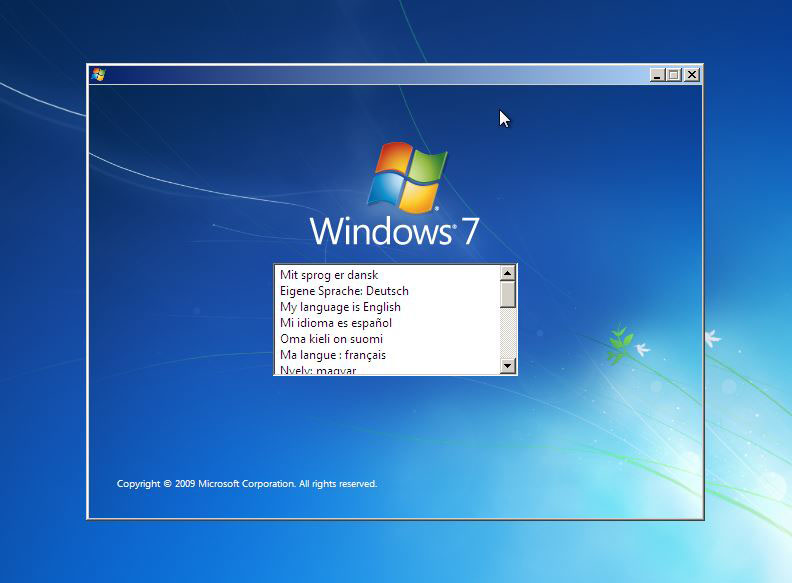
In this screen we select the language the language with which we want to install Windows 7.
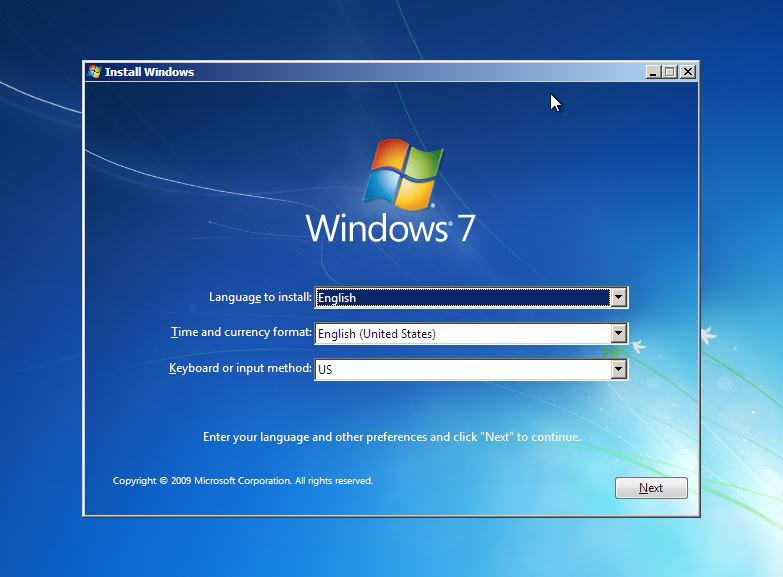
We select the time zone and keyboard that generally detects the language of our keyboard once we select the time zone, with which we will configure the language of our keyboard.
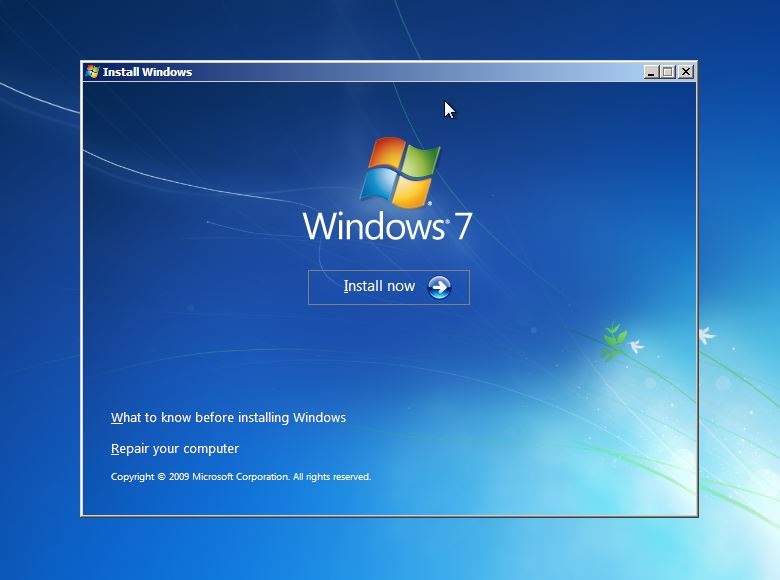
This window, in addition to offering us the action of starting the installation of Windows 7, allows us to repair the computer through a Windows backup image, restore the system to an earlier point, recover the MBR and other actions that could be very useful to repair our equipment from a system failure.
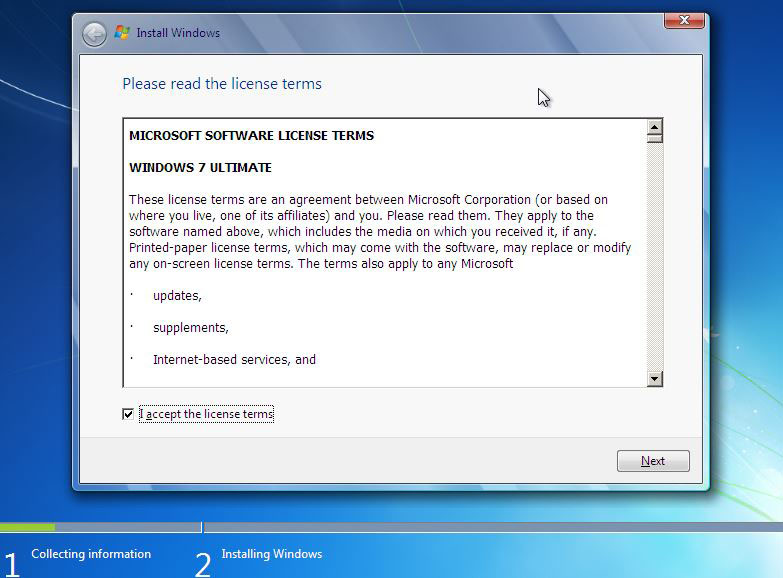
We accept the conditions of Windows and continue with the installation of Windows 7.
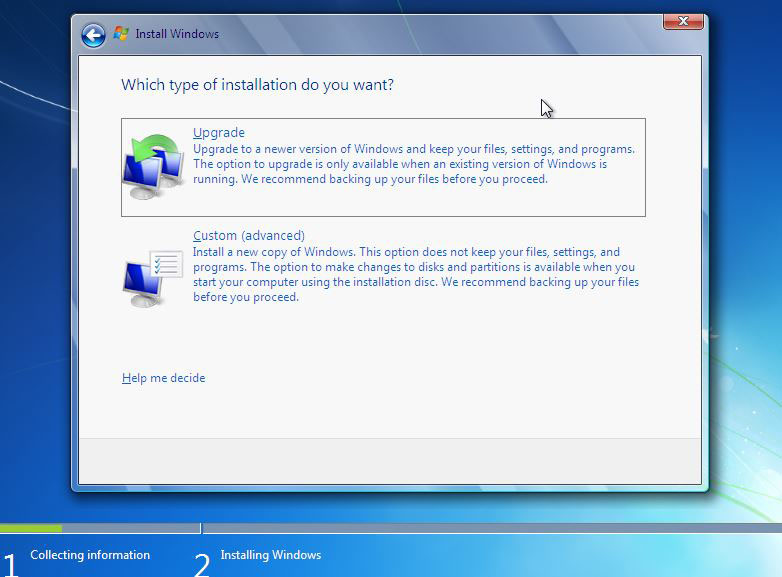
In this screen it allows us to select the type of installation of preference (Advanced or automatic update). In advanced it will allow us to select the Windows 7 installation hard disk, in addition to formatting the disk, importing a driver or creating a partition. In automatic update download updates required by the system and start the installation automatically.
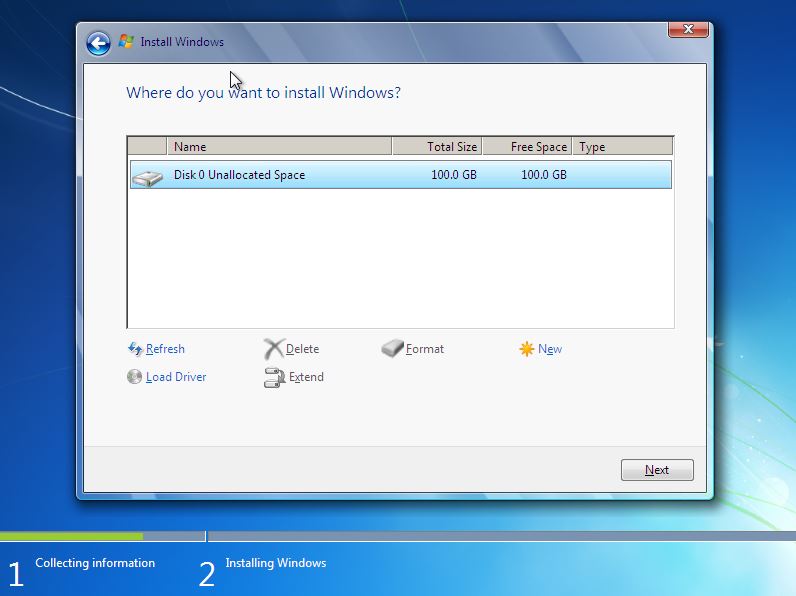
In this window we select the hard disk for our installation. If you do not see any hard disk, you may need to install the required drivers so that Windows can detect the hard disk drive.
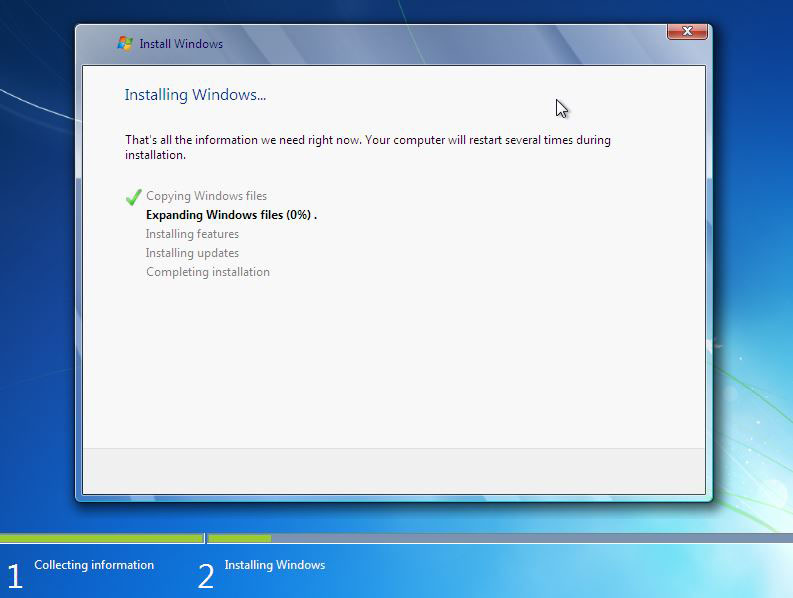
The installation process can take about 15 minutes, this will depend on the speed of your hardware, in the same way your computer could restart several times in the installation process.
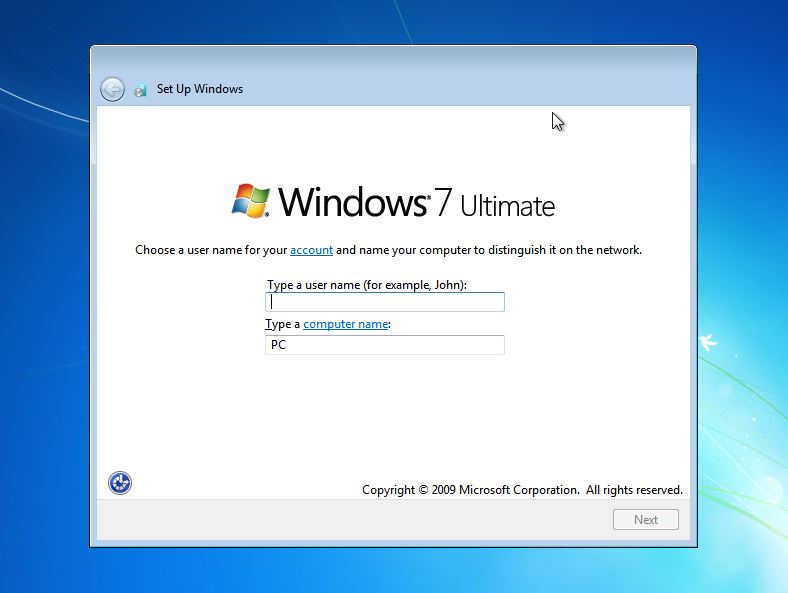
We create a username and team name for our system.
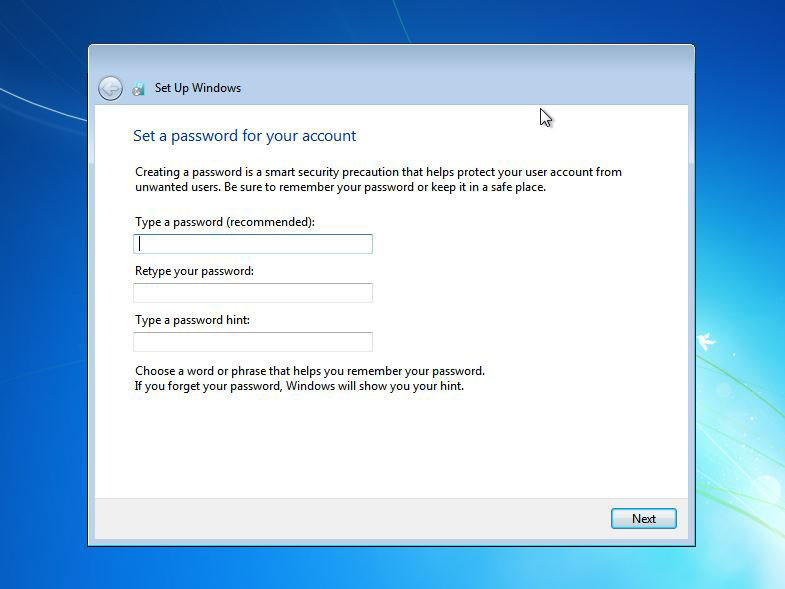
It is highly recommended to create a password for the beginning of the section in our operating system but it is not required. If you do not want to create a password simply press (Next).
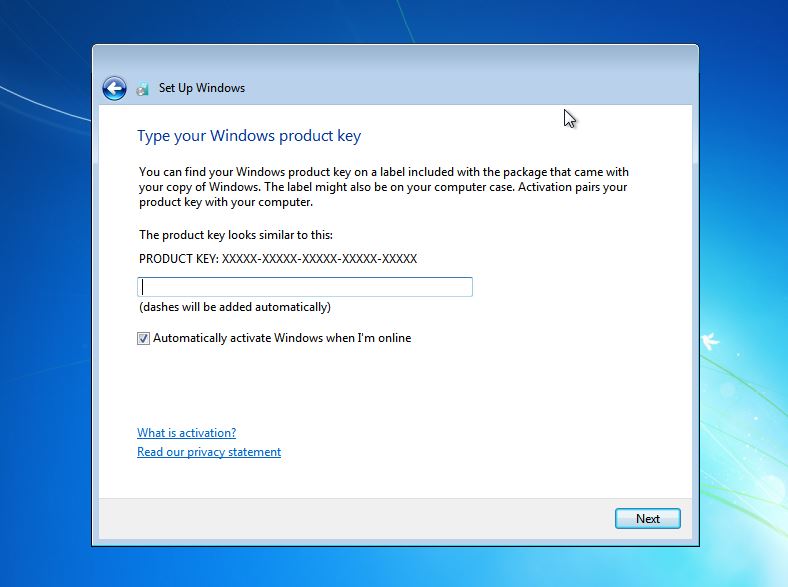
Windows 7 is a paid operating system so we need a serial for the activation of the system license. Activation of the system is not required for the next 30 days of testing, so if you do not have a license simply pressures (Next).

In this window we can select (user recommended settings) to install all available updates automatically, (Isntall importnat updates only) automatic installation only of important updates for the system and (Ask me later) will ask us later what type of installation of updates we want to configure in our system. We simply select Ask me later as we can configure the updates later.
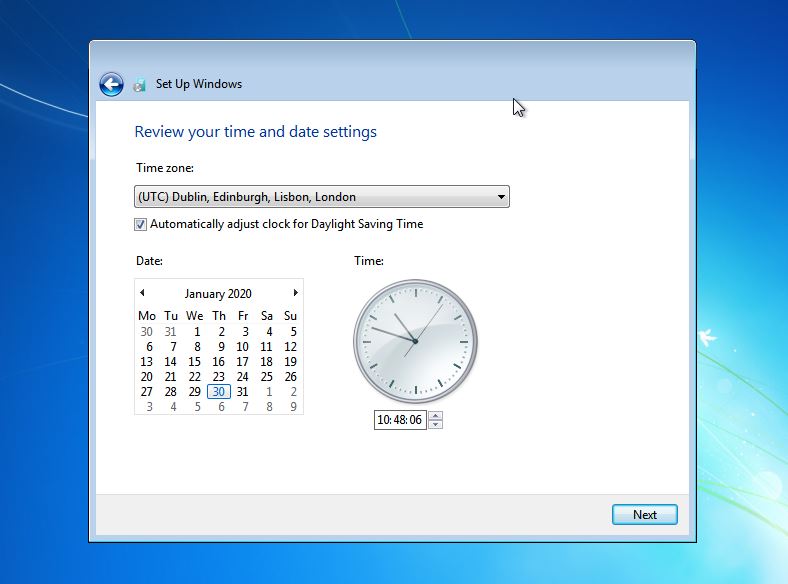
We select our time zone, it is important to select our correct time zone because we could change the language setting of our keyboard.
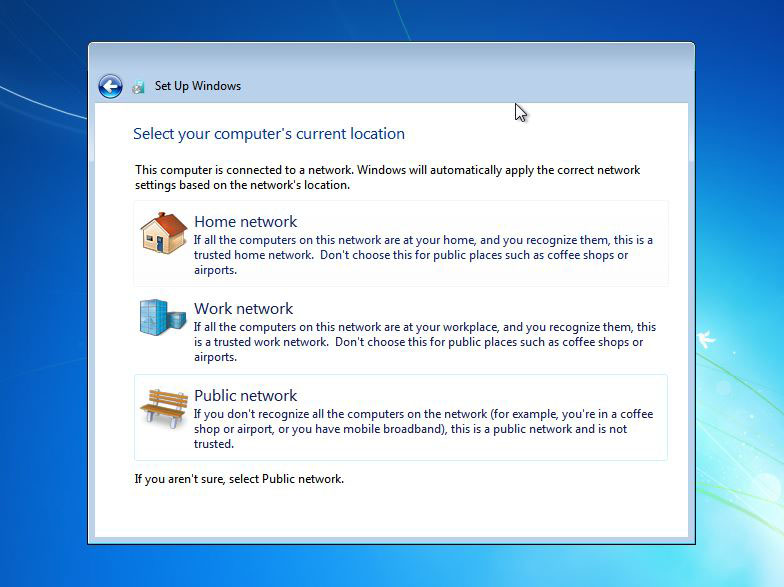
Finally we configure our network connection.

If you have any questions, do not hesitate to contact the Picaraza Domains support team 24/7/365.




